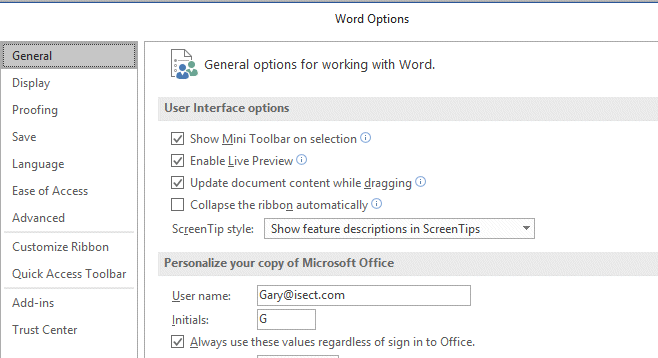Neat and tidy
First I spent a productive couple of hours checking and revising the content of our generic/model Acceptable Use Policies, intending to include them in the updated Information Security 101 materials.
Aside from reviewing and tinkering with the information content, this also involved standardising the formatting of the AUPs by using the same MS Word template with specific styles for all of them. The AUPs have been updated at various times in various awareness modules and I noticed that, somewhere along the way, I must have changed the bullets and colouring for the 'acceptable use' and 'unacceptable use' points. Evidently I have also meddled with the boilerplate text that tops and tails each AUP, making them slightly inconsistent. To my beady eye, this will not do!
Unsure how to name the model AUP files, I toyed with the idea of making a single multi-page document containing them all but customers may not want them all. Instead I settled on a numeric naming scheme.
As I was doing that, I noticed the document properties also needed standardising. The properties are stored with each document and affect the directory listings. To get to this picture of neatness ...
... I had to fiddle with the Tags and Authors for each of the 8 AUPs.
The Tags are easy enough to update but changing the Author property is a little awkward: originally, the Author for all the files was "Gary" which, although technically correct, is not helpful for those who don't know it was actually little ol' me. I decided to use my unique email address instead, and soon discovered that updating the Author of both existing and new Word documents involves numerous clicks and typing. It always defaulted to Gary.
"There must be a better way!" I muttered to myself, and started by exploring the properties saved on the info tab of my Word templates - a bit of a mission since the templates are stored under my profile, and updates can't be saved while the templates are open. Instead, I had to follow this 8-step process:
- Create a new document using an existing template.
- Update the template content.
- Save the updated file as a template (in my default templates directory - I've been here before) with a new name.
- Close the open file.
- Navigate to the templates directory in Windows Explorer (made easier using a previously-saved shortcut).
- Delete the original template.
- Rename the revised template the same as the now deleted original.
- Open (create) a new document using the updated template to check it out.
Unfortunately, I soon discovered that the Author property on a Word template does not automatically carry forward to new documents created using that template, even though I am the only user of this PC. Instead, MS Office insists on using the "User name" stored in the General tab of my Word Options ...
Nothing as obvious as "Default author" though, oh no. That would be far too easy. Silly me.
So here I am, some two hours after noticing and deciding to fix those little discrepancies, still not entirely sure I've permanently fixed the problems but at least I've vented some of my angst and hopefully helped some of you avoid the same pitfalls. If in due course I find the updated default Author does not also apply to PowerPoint, Excel and other Office files, I'll gnaw my knuckles rather bore you with another rant.